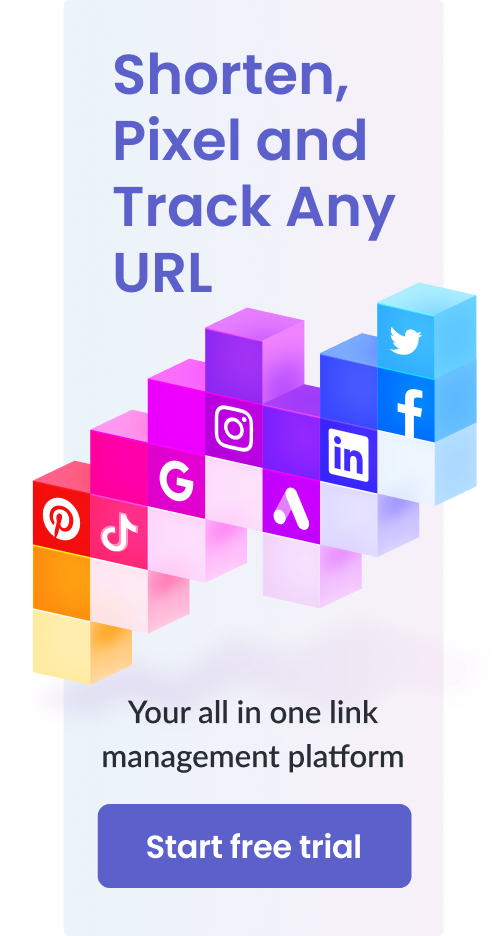How to Create a Custom URL Link: The Ultimate Guide with FAQs
Table of Contents
This post provides step-by-step instructions on how to create a custom URL link.
Custom URLs are extremely important for brand awareness and they’re the only option if you intend to use shortened links for marketing purposes.
If you’re a brand that uses generic shortened links, you might be seriously hurting your bottom line and the number of customers you can engage.
Quick Summary
In this post, we will shed light upon:
- What a custom link is and why you need it as a brand
- How to create custom links with Pixelfy
- Why custom links are preferred over generic links
And much more.
So without further ado, let’s get started.
What is a Custom Link and Why is it Needed?
A custom link (also known as a branded link or a vanity URL) is a shortened link that the user can customize. Typically, brands utilize custom links and customize them so that they bear their branding.
The custom link is made by first connecting a custom domain or subdomain to the URL shortener service. The URL shortener service then uses this custom domain or subdomain to create the shortened links.
Naturally, when you have a shortened link that represents your brand, it plays a huge role in representing it. In contrast, if you have a generic shortened link, it’ll represent the URL shortener’s brand rather than yours.
Not only that, but they help your discoverability. They’re tools used by digital marketing and influencer marketing agencies, entrepreneurs, and brands.
That’s why custom links are essential for brands that utilize URL shortening.
There are many custom URL shorteners available online that are both paid as well as free. However, you’ll see very few free custom URL shorteners. Even the ones that are free often don’t have other features that a brand might need to grow.
How to Create a Custom Link using Pixelfy (Step-by-Step Guide)
Pixelfy’s Any URL Shortener is an all-in-one tool with many advanced options. One of these advanced options is to create custom links for your brand.
As we mentioned earlier, it’s important to note that you must first connect a domain or subdomain to Pixelfy before you can generate custom links.
Important note: You can’t just think of a custom domain on the spot and connect it to a URL shortener service.
You must think of a custom domain first and then, get it registered with a domain name registrar.
Once that’s done, you must also make the domain live with the help of any web hosting service.
Once the domain name is registered and live, you can then connect it with Pixelfy to generate branded links.
Connect a Domain or Subdomain to Pixelfy
Follow these steps to connect a custom domain or subdomain to Pixelfy:
Step 1: Log into Pixelfy and in the left-hand side toolbar, click on “Custom domains” as shown below:
Step 2: You’ll see a brief introduction to the custom domains feature if that’s something you have not explored within Pixelfy before.
Step 3: Next, you’ll be asked to enter the custom domain. As mentioned earlier, the domain you enter must be registered with a domain name registrar and should also be live with the help of a web hosting service.
Step 4: After you enter the custom domain and click “Next”, you’ll be asked whether or not the domain has any content published on it, such as a website, blog, social media, etc.
Step 5: If you do have something already published on the domain, skip to step 7. On the other hand, if you don’t have anything published on the domain, then select “No, this is an unused domain”, and click “Next”.
Step 6: Go ahead and click on “Add domain” and your custom domain will now be ready to use within Pixelfy.
Step 7: If you already have content published on the domain, then you won’t be able to use the custom domain. Instead, you’ll have to use a subdomain.
Step 8: Click on “Use subdomain” and then, a new page will appear where you’ll be prompted to enter the subdomain. Think of an appropriate subdomain that will work for your brand and then, enter it into the text box. Finally, click on “Next”.
In either case, you’ll now have either a domain or subdomain that can be used to generate branded links.
Generate Branded Links with a Connected Custom Domain or Subdomain with Pixelfy
Now, to create a custom shortened link with the domain or subdomain you just connected, follow the steps below:
Step 1: On the dashboard page, look to the left-hand side toolbar.
Step 2: Click on the Any URL Shortener. It’ll be shown as just “URL shortener” in the left-hand side toolbar as shown below:
Step 3: When you first start to generate the link, the URL shortener will ask you for the destination URL and a title for the link.
The destination URL is obviously, the original long URL that you’d like to shorten. As for the title, you can title it whatever you want in order to identify it.
You can also add link tags to the link to differentiate it from other links that you may have generated in the past. Link tags can be used to sort links by campaign, demographic, time, etc.
Step 4: As you may already be able to tell after you enter the title and destination URL, if you just click “Generate” right then and there, it’ll give you a generic link.
To turn this generic link into a custom link, click on “Show advanced options” as shown below:
Step 5: Click on “Domain and Slug” and then, click on “Select domain”. Since you’ve already connected your custom domain or subdomain to Pixelfy, it should be available from the drop-down menu.
Go ahead and select the custom domain or subdomain that you’d like to use for the branded link.
Step 6: After you select it, naturally, the first part will be the custom domain or subdomain. As for the latter part, you are free to customize it in any way you want.
Most people use the latter part to communicate what the web page is actually about to the reader.
Step 7: Apart from custom links, Pixelfy’s Any URL shortener also has several other features that you can take advantage of such as:
- Adjust your social sharing thumbnail.
- Create and add a tracking code to your branded link.
- Add a link expiration date and time.
- Add UTM tags or parameters to keep track of links through Google Analytics.
- Activate or deactivate the mobile deep linking option.
- Activate and adjust the geo-targeting settings.
- Activate link cloaking.
- Activate Android and iOS targeting.
- Make the shortened link part of one of your Campaigns. You can create a new campaign to add it to or simply add it to an existing campaign that you created within Pixelfy.
Step 8: After you are satisfied with all of the settings, click “Generate” and your custom link will be ready for you to use.
Why are Custom Links Preferred Over Generic Links?
There are many different reasons why brands prefer custom links over generic shortened links.
Some of these reasons are:
Brand Awareness
This is the most obvious reason. When you are sharing content to promote your brand, every aspect of it needs to reflect your brand image. The shortened links that you include within your content are also part of that.
Hence, they need to reflect your branding as well and that’s where branded links and custom URL shorteners come in.
If you use generic links to promote your brand, it will confuse the reader and dilute your brand image. You won’t stick in the consumer’s mind and as a result, there’s a high percentage of people that might not engage with your brand.
Consumer Trust
Consumers tend to trust branded links a whole lot more since they give them a lot more information on where it will lead.
Think about it.
A generic link tells a user nothing. It’s just the name of the URL shortener tool and a bunch of random letters and numbers in the latter part.
On the other hand, a branded link shows them what brand it’s from and the latter part also tells them about where the web page leads.
Hence, consumers tend to trust branded links a whole lot more than generic links.
Click-Through Rate
Since consumers trust branded links more than generic links, they are much more likely to click on them and engage with your brand.
This leads to a much higher click-through rate for branded links as compared to generic shortened links.
Of course, a higher click-through rate can mean many great things. It means that a larger number of customers will engage with your brand, and thus, you’ll most likely generate a lot more sales.
Frequently Asked Questions (FAQs)
Can I Get a Custom URL Shortener for Free?
Yes. There do exist many free custom URL shorteners online.
However, it should be noted that while they can allow you to create custom URLs, many of them lack other features you may need as a brand. This includes features like tracking, analytics, reporting, link rotation and more.
How Much Should I Pay for a Custom URL Shortener?
More often than not, if you want to get the most out of a custom URL shortener, you’ll have to opt for a paid plan.
In most cases, you should expect to pay somewhere between $20 to $40 per month for a custom URL shortener.
How Do Custom URL Shorteners Work?
Custom URL shorteners allow you to connect a custom domain or subdomain to them.
Then, when you generate a shortened link, that custom domain or subdomain is utilized to create the shortened link. This link is, of course, also a redirect link that leads to the destination URL that you entered.
Can I Use Generic URL Shorteners?
If you want to shorten links for personal use, then generic URL shorteners are fine to use.
However, if you want to shorten links so that they can be served to a target audience or for any sort of marketing purposes, then you need a custom URL shortener.
Are Generic URL Shorteners Free?
Yes. Most generic URL shorteners that don’t allow you to customize the link are often free and are readily available online.
Conclusion
As you can see, it’s super simple to create a custom link once you have a custom domain registered and published.
After the initial connection with the URL shortener service is made, custom links become super easy to generate. You can use them for a variety of purposes, such as in social media posts, social media bios, email newsletters, blogs, and much more.
Let us know of your experience in the comments below.