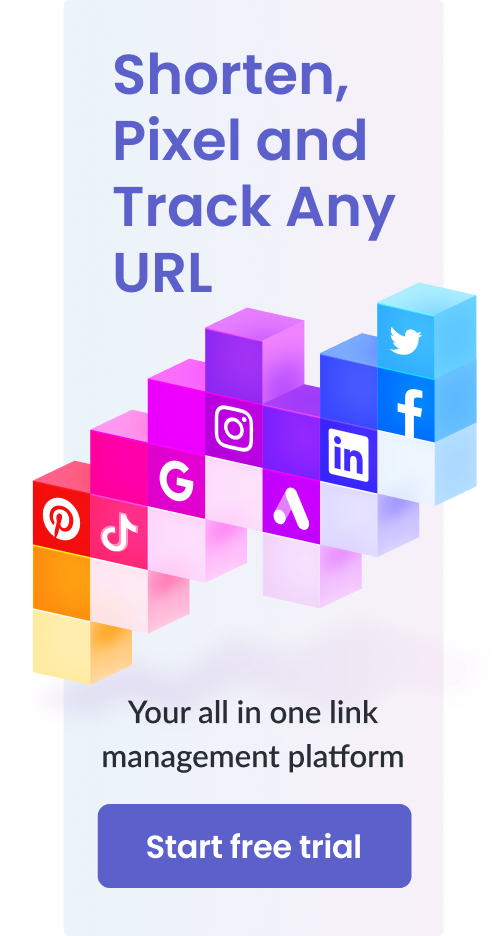How to Shorten URLs – Full Guide, Tips, Examples & More
Table of Contents
Read this post for step-by-step instructions on how to shorten URLs to create generic or branded URLs.
It’s important so you can create shortened links for your branded content on the fly.
Lastly, we’ll discuss the age-old question: do shortened URLs (both generic and branded) hurt your website’s SEO?
Quick Summary
In this post, we will shed light upon:
- What URL shorteners are and how they work?
- How to create shortened links fast with Pixelfy?
- How to use Pixelfy’s Chrome extension to shorten URLs?
- Custom URL shorteners and why they’re important for brand-building
- How to create custom shortened URLs with Pixelfy?
- Does URL shortening hurt SEO?
And much more.
So without further ado, let’s get into it.
What are URL Shorteners, and How Do They Work?
To start off, URL shorteners are tools that, in essence, provide you with a much shorter and neater-looking link that you can use instead of the original long one. It provides you with a URL that is much easier to type and also easier to remember.
Shortened links are essentially 301 redirect links that also point to the same page that the original, long URL points to.
Since both links lead to the same web page, you can use the shorter link since it looks better, is more memorable and takes up less space.
If you really think about it, URL shorteners are fairly simple tools. They simply set up a redirect link that goes to the URL you provided.
However, while URL shorteners may be simple, shortened links and their uses are not. There are many ways to use URL shortened links and if you want to use them for marketing, there are a number of aspects you must be aware of.
How to Use Pixelfy’s Fast Shortener Tool to Create Shortened Links? (Step-by-Step Guide)
In this section, we’ll discuss the steps you must take to quickly generate a shortened link.
Please note that this link is not customizable and is considered a generic shortened link. You must be registered and logged in to Pixelfy to use its tools and features.
To use Pixelfy’s Fast Shortener tool, simply follow the instructions below:

Step 1: After logging in, you’ll see the dashboard page. This page is your main hub within Pixelfy and it provides you with access to all the different features that Pixelfy has to offer.
From the dashboard page, if you look at the top, you’ll see an input bar that says “Fast shortener” inside of it. This is your input bar for the long URL that you may want to input to use the tool.
Step 2: To start using the tool, simply copy the long URL you wish to shorten and paste it into the Fast shortener bar. After you paste it, the page should start to load automatically and you should get directed to the next page.
If you don’t get directed to the next page, then you can click on the “Shorten” button to go there manually.
Step 3: On the next page, you will get the shortened generic URL that you can use anywhere you want. However, we do recommend that you don’t use generic URLs for branding purposes. That’s where you want to use custom shortened links.
We’ll discuss custom shortened links and why they’re important for your brand in a later section.
Lastly, it’s important to note that Pixelfy automatically generates a QR code for the shortened link as well. This can be easily downloaded and used as well.
How to Use Pixelfy’s Chrome Extension to Shorten URLs? (Step-by-Step Guide)
Needless to say that you need to have Google Chrome installed and running before you can use this process.
After that, navigate to the Chrome Web Store and download our Pixelfy Chrome Extension.
Step 1: Once it’s installed, make sure that the extension is enabled. You can check if it’s enabled by checking if it appears on the right-hand side next to your address bar or not.
If it does not show up, that means it’s not enabled. You can easily enable it by going to the Extensions menu by typing “chrome://extensions” in the address bar and pressing Enter.
Step 2: Next, navigate to the long URL that you want to shorten with the Pixelfy Chrome extension.
Step 3: When you’re at the page, click on the Chrome extension, you’ll see a drop-down menu.
Step 4: Go ahead and check out the settings. Tinker with them until you’re satisfied with what you have. Once you’re done, click on the “Shorten” button.
Custom URL Shorteners and Brands
So far, we have talked about quick and easy solutions to URL shortening.
However, when you’re shortening URLs to be used in branded content, there’s nothing quick and easy about it. In fact, most of your URL shortening has to be done with slow and meticulous planning.
Why?
Well, because custom URL shorteners help brands engage in a much more effective way with an audience. How a brand chooses to use URL shorteners can determine what type of growth it sees in the next few months (or lack thereof).
Custom URL shorteners or branded URL shorteners allow you to customize the shortened URL that is generated.
You can change the domain and also the latter part of the link. Naturally, to change the domain, you need to have a custom domain already registered that you can connect to the URL shortener service.
Hence, brands set up custom domains that are meant to represent them. The custom domain could be the brand name, some type of slogan or an abbreviation of some sort. In any case, it must uniquely identify your brand.
As for the second part, you can choose to edit it to include whatever you want. Typically, brands use it to denote whatever the web page is about. This instills trust in the consumer as they’ll know exactly who the link is from and where it will lead.
Branded links are super important because they help ensure brand cohesion and consistent brand identity.
You want your customer to always be thinking about your brand when they are reading your content. Hence, if they come across a shortened URL that bears the name of some other generic URL shortener service, it will throw them off.
It will dilute your brand image and thus, you’ll hurt your chances of your brand staying fresh in viewers’ minds.
On the other hand, if the shortened link contains your brand name or some abbreviation of it, the message will remain consistent. Thus, your brand identity will be cemented into the user’s mind.
You can later serve retargeted ads to such a user. We all know that users are much more likely to respond to ads if they remember a brand from somewhere before, right?
How to Create Custom URLs with Pixelfy’s Any URL Shortener? (Step-by-Step Guide)
Naturally, Pixelfy allows you to create custom URLs with ease too.
It’s important to note that just like with any other URL shortener, you must first connect your custom domain to Pixelfy. This is important because only then will that custom domain be used to generate shortened URLs.
Connect a Custom Domain with Pixelfy
To connect a custom domain with Pixelfy, follow these steps:
Step 1: Look at the left-hand side toolbar on the dashboard page and click on “Custom domains”.
Step 2: You’ll be given a brief introduction after which you’ll be asked to input the domain name. Enter the custom domain that you have set up. Again, you must first set it up with a domain name registrar and make it live using a web hosting service.
Step 4: After you enter the custom domain, you’ll receive a prompt that asks you if there is any published content on the domain or not.
Please note that you cannot use a domain if it has published content on it. In that case, you’ll have to use a subdomain.
Step 5: If you don’t have any published content on your domain, select “No” and click on “Next”.
Step 6: Click on “Add domain” and now, your custom domain will be connected to your Pixelfy. When you go to the Any URL Shortener, this domain will be available to be used as a custom domain for branded links.
Step 7: If you’ve already published content, you’ll receive a warning message that’ll state that you cannot use the domain since it’ll make your existing content inaccessible.
In this case, you must opt for a subdomain.
Step 8: Select “Use subdomain” and input the subdomain name accordingly. Click on “Next” and you’ll be good to go.
In either case, you’ll have a domain or subdomain that can be utilized now to create branded links.
To create branded links, you must use the Any URL Shortener tool of Pixelfy.
Create a Custom Shortened URL with Pixelfy
To create a custom shortened URL with Pixelfy, follow the instructions provided below:
Step 1: Look at the left-hand side toolbar on the dashboard page and click on “All tools”.
Step 2: Go to the Any URL Shortener.
Step 3: After you go to the Any URL Shortener page, you’ll be asked to enter a destination URL and a title for the shortened link.
You can add a unique title to help distinguish the shortened link from any other links that you shrink.
You can also utilize link tags to categorize and sort shortened links. They can be ordered in terms of purpose, campaign, marketing strategy, etc.
Step 4: To turn the currently generic shortened URL into a custom one, you must go to “Advanced options”.
Step 5: You’ll get a drop-down list that’ll display the name of your custom domain or subdomain. This is only if you’ve connected them properly.
If you don’t see your custom domain or subdomain here, check out the process we described above and try it again.
Step 6: Once you select the custom domain or subdomain, the shortened link will turn into it. You are also free to edit the latter part of the link in whatever way you want.
Step 7: The Any URL Shortener provides many other customization options and settings that you can tinker with.
Go ahead and ensure that you’re satisfied with all the settings and once you are, you can click on “Generate”.
This will generate your particular branded link that you can use for advertising and marketing purposes.
Do URL Shorteners Hurt SEO?
It has been long debated whether or not URL shorteners hurt the SEO of websites.
The original proponents for the argument were individuals who felt that the redirection nature of shortened URLs meant they were bad for SEO. This is because a search engine may not open it up and consider it when it’s determining your page ranking.
However, this has since been proven to be a myth by Google itself as well as SEO experts like Matt Cutts.
Experts like Matt Cutts have gone on record to say that Google will consider the contents of a shortened URL. It will also include its contents to determine a certain website’s official page ranking.
Thus, you can rest assured that URL shorteners do not hurt SEO in the slightest.
Frequently Asked Questions (FAQs)
Why Use URL Shorteners?
URL shorteners can be used in a number of ways. If you use it personally, it can help you remember URLs better and it also looks neat. Furthermore, it’s easy to type as well.
If you want it for commercial use, it’s even better since shorter links are retained much better in your target audience’s minds.
Why Should I Use a Custom URL Shortener and Not a Generic One?
If you intend to grow your brand, you want it to be only your brand throughout your messaging.
If the name of a URL shortener tool such as Bitly or TinyURL is somewhere in the mix, it ruins your brand messaging and confuses the consumer. Thus, using generic URL shorteners can lead to you losing potential customers.
Can I Get a Free Custom URL Shortener?
Yes, there are many free custom URL shorteners that you can use to generate branded links.
Just make sure that all its other features are satisfactory for you to use as well.
What Other Features Can I Get with a URL Shortener?
There are a number of things that you can get when you opt for a more sophisticated URL shortener.
Some common features that you can find in most URL shorteners include:
- Link tracking and report generation
- Link retargeting
- Link rotation
- Custom URLs
- Link swapping
- Automatic QR code generation
- Geolocator tags
And much more.
What Does URL Stand for?
URL stands for Uniform Resource Locator.
Conclusion
There are a number of ways to shorten URLs online.
However, you must understand why you’re shortening them in the first place if you want to see any growth happen because of them. Make sure that you share them efficiently and in a way that makes them stick in the user’s mind.
Only then will they be back for a visit, and only then can you convince them to make a purchase from you.
If you have any questions, feel free to reach out in the comments below.