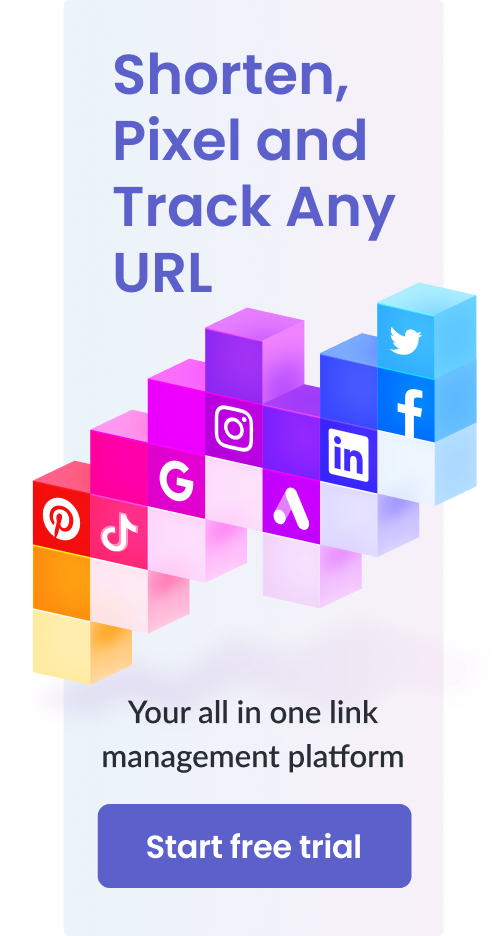URL Shortener Tutorial: How to Create Generic and Branded Links
Table of Contents
In this URL shortener, we’ll provide all the details you need to generate both generic and branded shortened links.
Branded links can be difficult to customize at first and it’s important to learn how to track them properly as well.
We’ll also cover the differences between generic and branded links, and where they should be used respectively.
Quick Summary
In this tutorial post, we will discuss:
- The difference between generic and branded links
- How to generate generic links with Pixelfy’s Fast Shortener tool
- How to generate generic links with Pixelfy’s Chrome Extension
- How to generate branded links with Pixelfy’s Chrome Extension
- How to generate branded links with Pixelfy’s Any URL Shortener
And more.
So without further ado, let’s get into it.
The Difference Between Generic and Branded Links
Before we get into how to use URL shorteners, it’s important for you to know that there are two types of shortened URLs that you can generate and use. These two types are:
- Generic links
- Branded or custom links
Generic Links
Generic links are easier to obtain and most generic URL shorteners are free to use. When you create generic links, they contain the branding of whatever URL shortener tool you used to generate them.
All generic links generated by the same URL shortener tool look very similar since they have the same domain. This is why they’re referred to as generic links.
As you can probably imagine, generic links have quickly fallen out of favor with digital marketers, brand owners and anyone who wants to promote something. This is because they advertise the URL shortener’s brand rather than your own.
Branded Links
Branded links or custom links can be customized to contain your branding rather than the branding of the URL shortener tool that you use. This can give flair to your shortened links, and they can do a great job of representing your brand within your marketing content.
Branded links require a bit more work and planning to generate, and most URL shorteners require you to pay before you can generate them. Although, there do exist some services out there that allow you to generate branded links free of cost.
Custom URL shorteners work by connecting a custom domain. This custom domain will be used to generate your customized shortened links.
It’s important to note that you must register this custom domain with a web domain registrar first and make it live with the help of a web hosting service.
Once these two steps are done, you can connect the custom domain to the URL shortener service of your choice. Now, you can generate branded links that can be used within all of your promotional content.
The name of your custom domain should be either the name of your brand or some type of abbreviation that best represents it.
The latter part of the customized link (the part after the forward slash) will usually have a word or two that will represent what the link is about. Such branded links could have a number of purposes, such as in social media posts or videos on any online video platform.
For example, if a branded link leads to a new product that you’ve released, you can name the latter part of the customized link after that particular product.
How to Generate Generic Links with Pixelfy’s Fast Shortener Tool?
It should be noted that before you can use any of Pixelfy’s tools, you’ll need to register an account and log in.
Follow these steps to generate a generic shortened link within seconds:
Step 1: Once you log in, you’ll be greeted with Pixelfy’s dashboard page. From here, you have access to all of the tools and features that Pixelfy has to offer. If you’d like to see all of them, you can click on “All tools” in the left-hand side toolbar.
For now, turn your attention to the Fast Shortener box present at the top of the dashboard page.
Step 2: To generate a shortened generic link, you must first copy your destination URL. This is the original long URL that you’d like to shorten.
Paste it into the Fast Shortener box. As soon as you paste it, the page should load and direct you to another one. If you don’t get redirected, click on the Shorten button to redirect yourself manually.
Step 3: The next page will provide you with the shortened generic link that you can make use of. Please note that we do not recommend that you use such generic links for marketing purposes.
The purpose of the Fast shortener is to provide you with quick generic links for immediate personal use or use for employees within your brand.
You should also note that you get a QR code for the shortened link as well. You can get it by clicking on Download QR code. Pixelfy automatically generates QR codes for all the links that it shortens.
How to Generate Generic Links with Pixelfy’s Chrome Extension?
Naturally, to use the Chrome extension for Pixelfy to generate a shortened link, you must first download it from the Chrome Web Store.
Go ahead and search for “Pixelfy,” and you should see the Pixelfy Chrome extension.
Step 1: After you download it, make sure that it is enabled within your Google Chrome browser.
You can check this by looking at the right of your URL address bar at the top. If you see Pixelfy’s icon, that means it’s enabled.
Step 2: If you don’t see it, that means the extension is not enabled. You can enable it by going to your extension settings and turning it on.
To go to your extension settings, simply type “chrome://extensions” in your URL address bar and press Enter.
Step 2: After that, once the extension is enabled, use your Chrome browser to navigate to the destination URL you’d like to shorten.
Step 3: After navigating to the page, click on the Pixelfy Chrome extension icon on the right-hand side of the URL address bar.
Step 4: You’ll get the option to shorten the link as well as some other options such as titling it and adding link tags so you can easily identify it.
You can also make it part of a running marketing campaign that you may have established within your Pixelfy account.
Step 5: After you are satisfied with the settings, click on the Save changes and then, click on Shorten. You will receive the shortened URL that you can copy and utilize anywhere you want.
How to Generate Branded Links with Pixelfy’s Chrome Extension?
To generate branded links with the Pixelfy Chrome extension, you must first have a custom domain linked to your Pixelfy account.
Follow the instructions below to connect a custom domain to your Pixelfy account:
Step 1: Navigate to the dashboard page and click “Custom domains” from the left-hand side toolbar.
Step 2: If this is your first time connecting a custom domain to Pixelfy, you’ll be greeted with a brief introduction to them.
Step 3: Next, you’ll be prompted to enter the custom domain. Please note that you must’ve registered said domain with a web domain registrar and that it should also be live with the help of a web hosting service. Only then can you connect it with Pixelfy or any other URL shortener.
Step 4: Once you enter your custom domain and click “Next”, you’ll be asked whether or not the domain already has content published on it or not.
Step 5: If you have not published anything on the custom domain yet, go ahead and select “No”.
Step 6: After that, all you need to do is click on “Add Domain” and your custom domain will now be available for use to create branded links with Pixelfy.
Step 7: On the other hand, if you do have content published on the domain, you can click “Yes”. In this case, you’ll be met with a warning message that states you cannot use this as a custom domain since it has content published on it. In this case, you’ll have to add a subdomain.
Step 8: In this case, click on “Add subdomain” and you’ll be prompted to enter the subdomain you want to connect. Go ahead and type it accordingly and click on “Submit”.
Once that’s done, your domain or subdomain will be ready to use to generate branded links. You can use these in many different parts of Pixelfy such as the Chrome extension as well as the Any URL Shortener.
When it comes to generating branded links with the Pixelfy Chrome extension, the steps are pretty much the same as for generic ones.
However, when you are tinkering with the settings, you can choose the links to have a custom domain. Naturally, you’ll be given the options from the custom domains that you have connected.
As long as you have connected the appropriate domain or subdomain, it will be available for you to use within these settings.
How to Generate Branded Links with Pixelfy’s Any URL Shortener?
So far, we’ve provided you with the uses for the Fast Shortener and Chrome extension tools for Pixelfy. While they are useful and quick, they don’t offer the entirety of customization and features that Pixelfy has to offer.
To get the full scale of features, you must use the Any URL Shortener tool within Pixelfy.
The branded URLs that you will generate with this tool can be used for a variety of purposes such as:
- Redirecting click-through traffic
- Email newsletters
- Social media posts
- Blogs
- Print media
- Meta descriptions
And much more.
Here’s how to use the Any URL Shortener to generate branded links:
Step 1: On the dashboard page for Pixelfy, click on “All tools” on the left-hand side toolbar.
Step 2: After that, click on URL Shortener.
Step 3: Once you navigate to the Any URL Shortener’s page, you can immediately see that it has a lot more options for customization compared to the Fast Shortener tool and the Chrome extension.
Even though the Any URL Shortener is a lot more thorough, you can still also use it in the same way as you would the Fast Shortener tool.
If you’d like to quickly generate a shortened generic link, you can do so by entering the destination URL and the link title. Click on “Generate” and this will produce a shortened generic link within seconds.
You can also go back to links you created in the past and tinker with their settings according to your needs.
Step 4: Generic links are all fine but we’re here for the good stuff: branded links.
Not only can you create branded links but you can also use the Any URL Shortener’s link tags to easily identify them as well. This can help you organize and sort different branded links according to different categories.
Step 5: Please note that in order to use your custom domain or subdomain, you must still have it connected to Pixelfy first. The steps to connect a custom domain or subdomain are provided in the “How to Generate Branded Links with Pixelfy’s Chrome Extension” section above.
Click on “Show advanced options”.
Step 6: You’ll see a drop-down menu and if you’ve successfully connected a domain or subdomain, this will be available here for you to choose.
Go ahead and select the domain or subdomain that you’d like to use.
Step 7: Once it’s selected, you’ll have your branded link. The first section will be the domain or subdomain. As for the second section, it’s up to you how you want to customize it and what you want to add to it.
Most brands typically use the second part of a branded link to communicate to readers what the link is about. If your shortened link is about a certain service, go ahead and add that service’s name to the latter part of the branded link.
Step 8: If you’d like to adjust any other settings, you can do so in Advanced Options. Once you’re satisfied, go ahead and click on “Generate”.
Frequently Asked Questions (FAQs)
How Does a URL Shortener Service work?
A URL shortener service works by taking a destination URL as an input. It generates a shortened link that is essentially a redirect link to the destination URL.
Since that shortened link is much neater and leads to the same web page, it can now be used instead of the original destination URL.
Why Do We Need URL Shorteners?
URL shorteners are useful for a variety of reasons. Most obviously, shorter links look neater and are easier to memorize.
Furthermore, brands use them for branding and they can also be used to track performance and serve retargeted ads to potential customers.
What Does URL Stand for?
URL stands for Uniform Resource Locator.
What is Link Swapping?
Link swapping refers to changing the destination URL for a shortened link.
This is useful if you’ve posted a shortened link to many different channels but now, you’d like to change what web page that shortened link leads to.
What is Deep Linking?
Deep linking refers to when a user clicks on your link, they are taken dynamically to an in-app page rather than a page in their web browser.
This allows for a more streamlined user experience.
Conclusion
URL shorteners may seem daunting to use at first but it really doesn’t take too long to get used to them.
Once you understand how they work, you can begin to explore how they can help you push your brand forward through link tracking, retargeting, rotation, and more.
If you have any questions, feel free to reach out in the comments below.