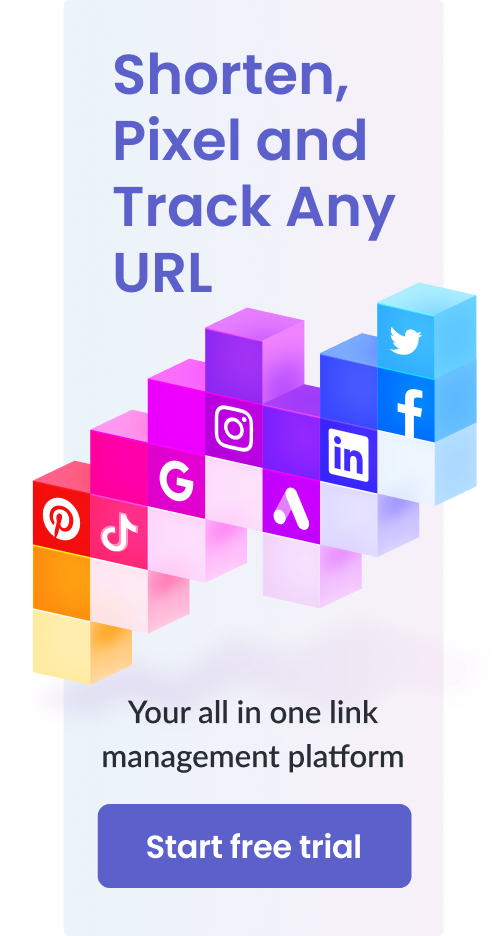What is the Amazon Brand Analytics Dashboard & How Can You Access it? – All 6 Sections Broken Down in Detail
Table of Contents
Amazon Brand Analytics Dashboard is a diverse platform with 6 main sections. Each section contains multiple features to help brand owners manage their products and Amazon pages efficiently.
According to Amazon, “Brand Analytics is a feature that contains valuable insights to empower Brand Owners to make informed, strategic decisions about their product portfolio and marketing/advertising activities.”
Let’s start by first discussing who is eligible to use this dashboard and then look into all 6 sections individually.
Amazon Brand Analytics Dashboard – Who Can Access It?

Amazon Brand Analytics is for sellers with Amazon Brand Registry.
It is available under the Reports tab in Seller Central. It can also be accessed by going to brandanalytics.amazon.com.
Amazon Brand Analytics provides registered brands with several useful tools that give insights into the performance of their brands and specific ASINs.
Most importantly, all of the information and data provided by these tools are free. However, sellers without brand registries usually have to pay for them with Amazon Retail Analytics.
These tools allow brand owners to gain insights into customer behavior, trending search terms, competitor analysis, and ad campaigns. Of course, all of this additional information can be tantamount to pushing a brand’s sales and relevance in the right direction.
Some of the additional information that you can immediately look into as soon as you open the Brand Analytics dashboard includes:
- Competitor insights and metrics
- Trending and popular keywords among Amazon customers
- Customer personas (based on certain traits such as age, gender, geographical location, etc.)
- Customer browsing patterns and shopping behaviors
- The most clicked ASINs for a specific keyword
- An approximation of the total number of clicks as well as the total number of conversions from a specific search term
As you can probably tell, with the help of these insights, you can make meaningful decisions about how to run your day-to-day business and your ad campaigns.
6 Main Sections of Amazon Brand Analytics Dashboard
Let’s take a look at each of these tools and their advantages:
1. Amazon Search Terms
This section aims to provide sellers with helpful data regarding search terms and keywords. It also allows them to compare with their competitors and see what they are up to.
For example, How many people click on your product after searching for a particular keyword? Which keyword drives most of your traffic? This section will answer these and many other similar questions.
This is probably the most powerful tool in the Amazon Brand Analytics Dashboard.
It further has three sub-sections:
Search Frequency Rank
Amazon does not provide the exact amount of traffic generated by each search term or keyword for your product, but it does have a rank system based on their frequency that looks like this:

The #1 search term represents the keyword responsible for driving the most clicks to your product, then comes the #2 search term, and so on.
This is a great way to decide which keywords you want to rank for on Amazon and then target them with all your marketing campaigns.
Click Share and Conversion Share
Click share represents the ratio between the number of customers who searched for a keyword and clicked on your product to the total number of customers who searched for that keyword and then clicked on any product from the search results.
For example, consider that a total of 100 people search for “flashlight” on Amazon and then also click on a product from search results. If five of them click on your product, then your click share would be 5/100 = 5%.
Note that the people only searching for a term but not clicking on anything from the search results are not included in the total number.
On the other hand, conversion share also represents a similar ratio, but instead of just clicks, it considers actual sales.
It is the ratio between the number of customers who searched for a keyword and bought your product to the total number of customers who searched for that keyword and then bought any product from the search results.
Both of these figures may align sometimes, but mostly there is no correlation between them.
The reason for this is simple. A product with high click rates may not have a high conversion rate. Similarly, a high conversion rate product would not necessarily have high click rates.
However, comparing these two figures gives you an easy idea about the area you need to work on in order to improve your sales.This means that you’d know whether you want to work on improving click rates or conversion rates.
Most Clicked ASINs
This tool allows you to check the top product ranking for each search term that your product is showing up in. You can view the most frequently clicked-on items (ASINs) and check whether or not your product is one of them.
This is a great way to check what your competitors are doing to have strong click shares on a particular search term and also to experiment with different strategies and see what works and what doesn’t.
Tip: Use a link shortener to improve your traffic.
2. Item Comparison and Demographics Report
This is the next tool in Amazon Brand Analytics. It is basically focused on learning about the demographics of your audience along with knowing about successful competitors.
There are two basic features in this section:
Item Comparison Report
This report presents you the data of the top five products that were viewed on the same day as yours were. You can also check the percentage of time duration during which each product was viewed.

Demographics Report
This is where you can get information about your buyers. You can also view a complete breakdown of the age, gender, household income, marital status, and education of your buyers.
This kind of information is highly valuable for an Amazon seller. It allows you to target the right audiences with your advertising campaigns. Knowing more about your audience also lets you customize your ads content accordingly.
This information is especially useful for creating powerful Facebook ads.
Here’s an example of a product’s demographics report on different sections:





3. Brand Health
This section deals with your product views and relevant analysis.
There are three features in this section that provide detailed reports about product views:
Competitive Price

This feature checks if any of your products are listed by another seller at a lower price.
It also tells you about the number of views your product has received for the last 30 days while not being at the lowest sale price. These kinds of product views are called “uncompetitive product views”.
In this case, this section states: “We didn’t find any prices for your products on other retailers”.
Prime Eligibility

This section is responsible for checking the number of page views that are going to those of your products that are not Amazon Prime eligible.
It actually generates a report on the percentage of product views you have received for the last 30 days on products that are eligible for Amazon Prime. If the figure is less than 100%, you can easily check how many views are going to other products.
In-stock Rate

This section has a very simple but important job. It keeps a check on those of your products that are soon going to be or already are out of stock.
It also updates you about the number of views going to these out-of-stock items.
4. Conversion

This section of Brand Analytics keeps you updated about product reviews – particularly negative ones – on all of your products. It also makes sure that all your product listings be inclusive of key elements.
It has four subsections:
Detail Page Completion

This feature keeps a thorough check on all of your products’ detail pages on Amazon, in order to make sure that they contain all the key elements. These include images, bullet points on features of the product, a concise description and more.
If the description of any of your products is missing one or more of these features, Detail Page Completion will notify you of those products along with recommended suggestions.
Minimum Number of Customer Reviews

This section is responsible for keeping a check on products that are only receiving a few reviews.
Product reviews are vital for making sales. That is why this section highlights products with five or fewer reviews so that you know which products need more of your work and attention.
You can try enrolling these products in the Amazon Early Reviewer program or also apply other marketing strategies (Facebook ads, giveaway or discount campaigns, etc.) to earn more reviews.
You can also find the total number of reviews for each of your products under the Conversion tab.
Critical Customer Reviews

This section notifies you about the products that have received negative reviews. These include product reviews with three stars or lower. It also tells you about the number of such reviews for each of your products.
You can use this information to always remain up-to-date with which one of your products is receiving recurring negative feedback so that you can take measures accordingly.
Enhanced Brand Content Coverage

Enhanced Brand Content (EBC) is a feature available only to Amazon’s registered brands. This tool allows brand owners to create uniquely expressive product listings. They can create a brand story using various available layouts to include text, images, etc.
This section lists all of your products that are not taking advantage of EBC. Products with EBC show consumers that they are buying from a registered brand. This makes it easier to gain customer trust and to make more sales.
This is why we always recommend using EBC if possible.
5. Traffic
This section has two features. Both of them focus on improving your products’ overall sales by checking product listings and your advertising strategies.
Both of these features are simple to understand:
Optimized Search Terms

This feature makes sure that your product title is perfect. It does so by checking for “duplicates, superfluous, or overly-long search terms” and ensures that your item’s title does not contain any of these.
An ideal title should have no more than 60 characters. It should be clear and concise.
Sponsored Ads Adoption

This feature handles those of your products that are not making substantial progress.
This includes products that either doesn’t have any ongoing sponsored ad campaigns or no page views within the last 30 days from active campaigns.
The purpose of this tool is to look for possible improvements in advertising strategies and recommend them to the seller.
6. Customer Reviews
This section provides sellers with three tools to handle various types of reviews on their products. It also allows sellers to view product reviews in different categories like “Star Rating” or “Time Period”.
Sellers can view all product reviews from the past month and even have the option to search for specific products by ASIN as well. They can further apply filters like “this week,” “last week,” or “older” to view reviews from different time periods.
For years, Amazon sellers have requested a better management system for product reviews. They faced trouble not only in viewing but also in handling product reviews.
Amazon resolved all of these issues with their Customer Reviews section in the Brand Analytics Dashboard.
This section provides the following three tools to sellers for each one of the product reviews:
1. Add a comment
With this tool, you can directly leave a reply to a product review. In case of a positive review, you can thank the buyer and make him feel valued.
On the other hand, in the case of negative feedback or complaints, you can apologize and offer services for improvement to demonstrate excellent customer service.
2. Mark as done
You can also mark a review as “done” so that it stops showing up in your dashboard once desired actions have been taken or if the review doesn’t require any actions at all.
This allows you to keep your analytics dashboard organized so that you don’t have to return to these reviews again in the future.
3. Report abuse
If you have issues with a review or think it does not comply with Amazon’s guidelines, you can report it to Amazon as abusive for review.
A Quick Summary
All in all, Amazon Brand Analytics Dashboard is a highly useful feature for Amazon sellers.
However, getting into Amazon Brand Registry is the only way to access this dashboard. Brand registry also comes with several other benefits, so most Amazon sellers are already getting their brands registered.
In a competitive space like Amazon, an opportunity like this should always be availed so that you don’t get behind your competitors.
Amazon Brand Analytics Dashboard can contribute a lot to your Amazon business if utilized to its full potential.
Let us know what you think in the comments below.
Want to know more about Amazon tools and how to use them effectively? Check out our blog.