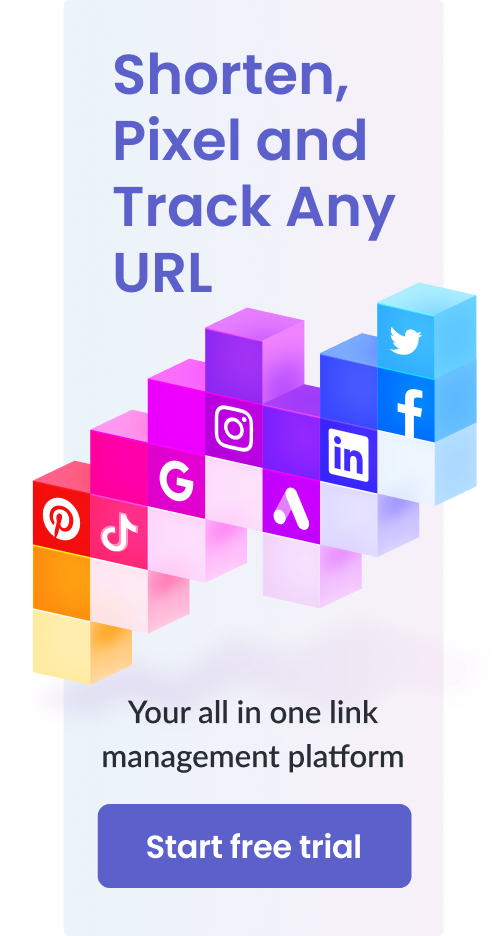Hassle-Free Way to Ship Your Products from Your Supplier to Amazon – Thorough, Step-by-Step Guide, Tips & More
Table of Contents
As a beginner-level seller on Amazon, getting your product units all the way from your supplier in China to an Amazon warehouse in the US can seem like an overwhelming task.
However, with the right guidelines and tools, this is nothing but a simple initial step of your Amazon business.
To guide you through the process in detail, this post includes a step-by-step guide about how to create a shipping plan for your product on Amazon, along with a few bonus tips at the end.
Let’s get started!
Hassle-Free Way to Ship Your Products – Step-By-Step Guide

Step 1: Create Your Listing
Remember, you cannot ship a product to an Amazon warehouse without creating a listing for it first.
Once you create your listing, you’ll get the UPC (Universal Product Code) and an FNSKU (Fulfillment Network Stock Keeping Unit) code for your product. These are important because Amazon will use these to identify your products when they arrive at the warehouse.
In fact, you don’t even have to build a perfect listing right now. The purpose here is just to get the UPC and FNSKU codes for now.
Tipp: Buy your own UPC codes
The reason for this is that Amazon constantly checks the authenticity of GS1 prefixes against a database.
If you continuously try using the same old code, your Amazon account may be permanently suspended.
Follow our complete guide on how to buy your own UPC code.
You’ll have plenty of time to improve your listing later. But first, let’s create a shipping plan for your products:
Step 2: Create Your Shipping Plan
Once you’ve created a listing for your product, you will now be able to see it in your inventory.
So, go to “Manage Inventory” under “Inventory”:

From here, locate the product for which you want to create a shipping plan, and select “Send/Replenish inventory”:

At this point, you’ll see a page with three sections:

In the first section “Shipping plan”, select “Create a new shipping plan”.
1. Enter Your “Ship from” Address
Now, you need a “Ship from” address:

If your supplier is shipping the products to the Amazon warehouse for you, enter their address here.
If you’re getting the shipment delivered to your house in the US and plan on sending it to the Amazon warehouse from here, enter your own address.
However, if you’ve hired a freight forwarder company to get the shipment from your supplier (For example, from China) to the U.S., enter their address.
In our experience, hiring a freight forwarder is a better and cheaper option. Here’s why:
Within the US, Amazon offers deep discounts with partnered freight companies.
If you use a freight forwarder, they will hold your shipment at their location in the US after getting it delivered from China. From here, they can use Amazon partners to deliver the shipment cheaply to Amazon warehouses.
2. Individual or Case-Packed Products?
For the “Packing type,” you’ll have two options:
- Individual products
- Case-packed products

If you’re shipping different kinds of products (for example, mobile phone cases of different designs, colors, and sizes), go for “Individual products”.
However, if you’re just ordering multiple identical units of one product, select “Case-packed products”. This option is the more widely used one.
Select “Continue to shipping plan” to go to the next step:
3. Enter the Number of Units to Be Shipped
Now, you need to enter the total units you have in your shipment:

Simply enter the number of units you’ve ordered with your supplier and go to the next step:
4. Enter Dimensions
After entering the number of units, enter the dimensions of your product:

Select “Save” after entering the correct dimensions. Ensure that both the number of units and the dimensions of your product are entered correctly.
You won’t have much flexibility to change the number of units later, and your shipping cost will be calculated according to the dimensions of your product.
If any of these is entered incorrectly, you will have to face costs and complications when your goods arrive at the Amazon warehouse.
Click “Continue” to go to the next step:

We will not be using Amazon’s packaging services, for now, so select “Continue” again.
5. Labelling
Every shipped unit needs to have a barcode label on it so that Amazon can scan it when it arrives at their warehouse. There are two ways to get labels on your product units:

If you want Amazon to take care of this, they will charge you 20 cents per product:

If you’re only shipping a few units (25-30 units), this would cost you somewhere around $5 only. However, if you’re getting a large shipment (500 units), this can be quite expensive (around $100).
On the other hand, if you do it yourself, it wouldn’t cost you a cent:

You can send the labels to your suppliers and ask them to paste them on your units. They will usually do this for free but may charge a fee. Nonetheless, it would still cost you lesser than Amazon.
If you want to do it yourself, you can get the units shipped to your house in the US and paste them yourself.
Select “Continue” to go to the next step.
6. Review Shipments
Now, Amazon will generate your “ship to” address(es):

These are the Amazon warehouses to which you’re supposed to ship your product.
In the example attached above, you can see that there are three addresses of three different warehouses instead of just one warehouse.
This means that you will have to send the specified number of boxes to each warehouse. Shipping to three different places can cost you three times more than shipping to just one location.
Unfortunately, you can do nothing about this (for free). You can turn on the “inventory placement” option in your seller account settings if you really don’t want to ship to multiple locations.
However, you will have to pay extra for this service. It can cost you $0.40-1.30 per item, depending upon the size of your items.
Select “Approve shipments”. You will now be able to work on each individual shipment:

Step 4: Work on Your Shipment
When you select “Work on shipment” for delivery, you will have to provide details of your shipment type, packaging, shipping carrier, and shipping charges.
Let’s go through each of these sections individually:
1. Shipping Services
For this section, you’ll have to specify a shipping method and a shipping carrier:

Select “Small parcel delivery” for the shipping method because you won’t be shipping pallets or truckloads for now. But if you are, then select this option.
For the shipping carrier, you have two options:
- Use Amazon Partnered Carriers: UPS and FedEx
- Use other shipping carriers of your own
Always go for the first option if you can. Amazon partnered carriers give Amazon sellers heavy discounts on shipments.
You can, of course, use your own carrier service but be prepared to pay more.
2. Shipment Packing
In this section, you’ll need to specify the packaging details of your shipment.
You’ll have these 4 options:

One-Box & One SKU per Box
The first two options are fairly straightforward.
For example, if you’re shipping several units of identical phone cases, go for the first option “Everything in one box”.
If you’re shipping phone cases of different designs or for different mobile phones, they’ll all have different SKUs. In this case, you can select “One SKU per box” to have cases of one type in one box.
Multiple SKU per Box
If you want to group units having different SKUs together in one box, you’ll have two options depending upon the number of boxes in your shipment.
If you are 15 or less number of boxes, go for the first option but if you have more than 15 boxes, go for the second option.
These two options require a bit of work.
If you have equal to or less than 15 boxes, select its option and enter your number of boxes. Select “Confirm”:

You’ll now need to provide details about how many units of an SKU you want to go in each box:

At the end of this sheet, you will also have to enter the weight and dimensions of the boxes:

On the other hand, if you go for the other option (more than 15 boxes), you’ll just have to provide the same details again, but of course, on a larger scale.
Amazon will provide you with an excel sheet this time (similar to the one you had to fill for the previous option) so that you can download it, edit it and enter the details for each box and SKU, and upload it back on Amazon once it’s complete:

You’ll first need to enter the number of boxes and the file format of your spreadsheet (in this case, “20” and “Excel” respectively) and select “Generate pack list template”.
A downloadable spreadsheet file will appear below. It will look something like this:

Just enter the number of units you want in each box and once you’ve filled this sheet out, upload it back on Amazon:

Select “Click to refresh status” after uploading the spreadsheet.
Once it’s uploaded successfully, move on to the next step:
3. Shipping Charges
In this section, you will review the total weight and number of boxes in your shipment and select “Calculate” to get the shipping charges:

Now, Amazon will tell you the estimated total shipping cost. Agree to the terms and conditions and select “Accept charges”:

4. Shipping Labels
In this last section, select “Print box labels” to get the labels to be pasted on your shipment boxes:

Like we discussed earlier, you can either paste these yourself or ask your supplier to paste them for you.
This is it. You’ll now be able to track your shipment and see when it arrives at the warehouse. Once it does, you will be all set to launch your product and go live with your listing.
What Types of Challenges can Amazon Sellers Face?
As an Amazon seller, you can run into obstacles in many different stages of your Amazon journey. Supply chain challenges can be especially frustrating since there can be times when you can’t really do anything to solve them.
They may be caused by external factors that are not under your control at all.
1. Unexpected Delays
The first problem that you may face as a seller on Amazon is unexpected delays. Your shipments may have a specific delivery time but oftentimes, you may experience delays on top of them.
This is especially true if your items are to be shipped by sea. Amazon sellers can expect orders to be delayed by over a month.
As you may already know, delays such as this can have a snowball effect on the performance of your Amazon business. As your stock starts to run out, your sales numbers will start to go down.
This will reflect poorly on your performance as an Amazon seller and thus, your ranking will go down on the marketplace.
Once you finally replenish your stock, your Amazon business may be in a much worse place than it was before.
2. Issues with Suppliers
Businesses can often find themselves having issues with their suppliers as well.
Many Amazon sellers report instances where they have been unable to get in touch with their suppliers for months on end. This, of course, causes them to run into inventory issues since they’re unable to place a new order.
In addition to this, many sellers also report instances where their supplier goes out of business. In such a case, you’ll have to scramble to find yourself a new supplier before your metrics tank on the Amazon marketplace.
3. Shipping Costs
Depending on where your supplier is, you may run into financial troubles when it comes to shipping expenses for your products.
Naturally, this will depend on where your products get shipped from and how many resources are needed to get them to Amazon.
You must really think about this when you choose a supplier in order to ensure that shipping costs don’t hurt your bottom line.
Tip: Shorten your URLs to use in your social media posts.
4 Things to Know While Shipping Your Products From Your Supplier to Amazon
Although the entire procedure of creating a shipment plan is quite simple, there still are a few
things to be careful about during this process:
Make Sure the Packaging Complies with Amazon’s Requirements
Sometimes Amazon will tell you themselves that, hey, your product units must be wrapped in a certain way when they arrive at our warehouse.
For example:

In this case, Amazon has recommended poly bagging to prep the items properly.
Now, if the items arrive at the warehouse without being poly bagged, Amazon will do it themselves and charge you a fee. This is why it is important to take care of any recommended packaging or prepping before the shipment arrives at Amazon warehouse.
Make Sure Your Shipment is DDP (Delivery Duty Paid) When it Arrives in Amazon Warehouse
This one is obvious yet important to understand.
Amazon will NOT accept your shipment if it arrives at their warehouse with even a single penny yet to be paid.
Therefore, make sure you have paid off any customs or duty fees and other shipping charges or freight fees before the shipment arrives at Amazon warehouse. For some carriers (like UPS), you can have all charges simply billed to you and ensure that no charges are left up to Amazon.
What to do While Waiting for Your Shipment
Remember the product listing you created in the beginning to get your UPC and FNSKU codes? This is the time to perfect it.
Use this time to prep everything for your launch.
This includes marketing campaigns, Facebook ad setups, retargeting tools, setting up your own website and registering your brand (to get Amazon Brand Registry later as soon as possible) and basically everything you’ve planned for your product launch.
Remember, initial sales volume on Amazon set the long-term course of your product’s success on Amazon. Make the most of this waiting period to do a perfect product launch.
How Many Products to Order at First?
This is something that most sellers don’t put much thought into.
Remember, the sole purpose of your product units is not limited to only selling them to Amazon buyers. You also have to have extra units for giveaway or discount campaigns and to give out to influencers.
These initial campaigns are mandatory to get those crucial initial product reviews. A safe number of extra units to get is 50-200, depending upon your niche and its competitiveness.
Wrapping it up

This is basically all you need to know to get your products from China to Amazon warehouses in the US seamlessly without any trouble!
We recommend using freight forwarders to make the process simpler for yourself. They can handle complications while giving you ample time to focus on your launch prep.
Got questions? Let us know in the comments, and we will get right back to you!
Learn more about amazon policies and tools that you can make use of to increase your sales HERE.